As mentioned above, the various steps executed when performing an Experiment in the lab can be registered in openBIS as Objects of type Experimental Step.
To register a default Experimental Step, with pre-defined fields:
- Navigate to the relevant Experiment in the Lab Notebook menu and click the + button, as shown below.
- Fill in the relevant information on the form or select an available template from the list.
- When filling in the form, it is advisable to leave the auto-generated code unchanged and to provide a Name. The Name is shown by default in the main menu. If a name is not provided, the code is shown.
- If Show in project overview is selected, this Experimental Step will be displayed on the Project page.
- Click Save on top of the form.
Alternatively, to register a custom Experimental Step:
- Select Create Object from the Operations drop down in the Objects section of the Experiment form, as shown below.
- Select the desired Object type.
- Fill in the form as mentioned above.
- Click Save on top of the form.
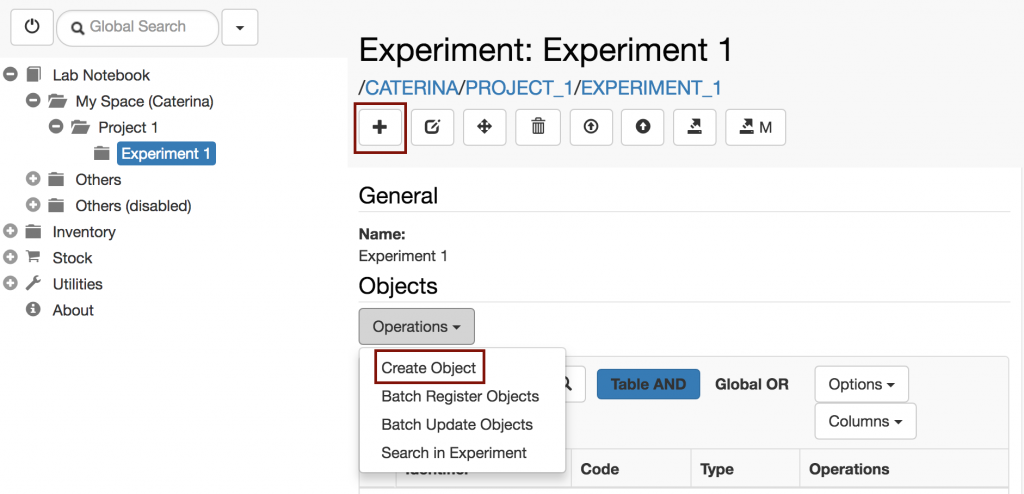
Using Templates
Templates need to be defined by the lab manager in the Settings. If templates have been created for a given Experimental Step, you can choose form the list of available templates by clicking the Template button on the Object form, as shown below.
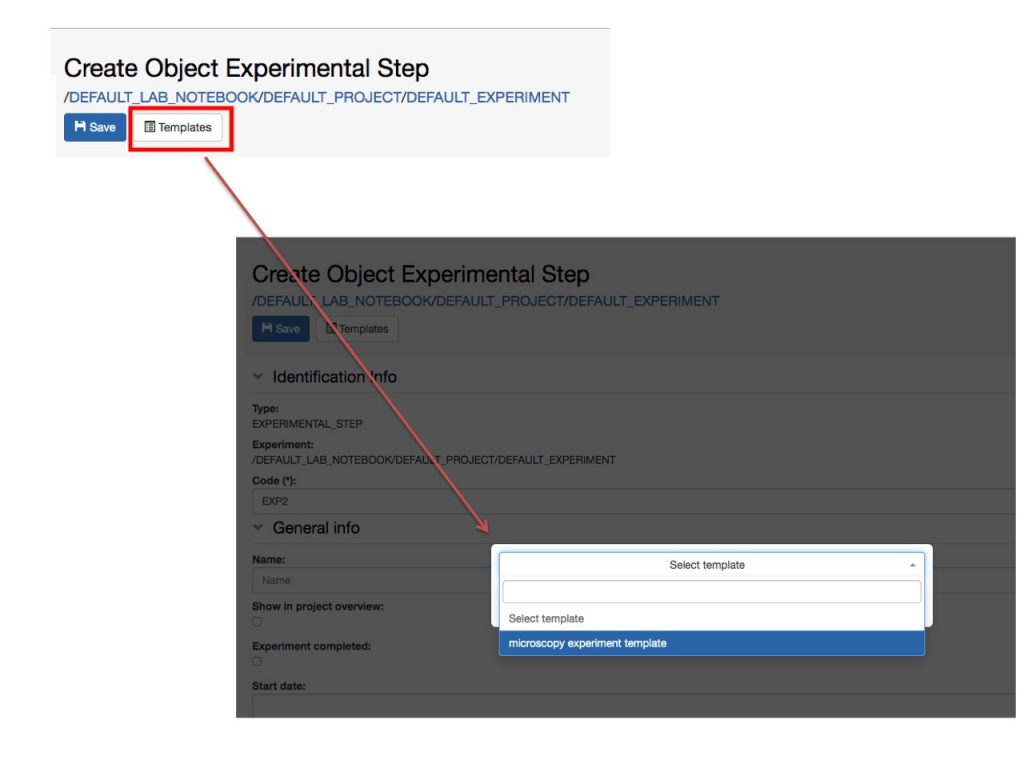
Connections to Inventory or other Experimental Steps
In the default Experimental Step, there is a Parents section where it is possible to specify links to materials and methods from the Inventory or to any other Object, e.g. another Experimental Step.
Parents are all samples/materials used in an Experimental Step and also standard protocols from the inventory followed in the Experimental Step. It is also possible to set one Experimental Step as parent of a second Experimental Step, to keep the connection between the two.
The name of this section is customisable by the lab admin: Customise Parents and Children Sections in Object Forms
The default Experimental Step in openBIS ELN-LIMS for life sciences has some predefined parents in the form. These defaults can also be modified by the lab admin: Customise Parents and Children Sections in Object Forms
In the generic openBIS ELN-LIMS, the Parents section should be fully customised by the lab admin.
To add a parent (or connection):
- The + button next to the Parents section allows to choose among the list of all available Object types.
- The + button next to each pre-defined Object type allows to add parents of that type only.

3. To add a single parent, click on an Object row in the table.
4. To add multiple parents:
- Select the desired Objects from the table.
- Choose Add selected from the Options dropdown menu in the table, as shown below.
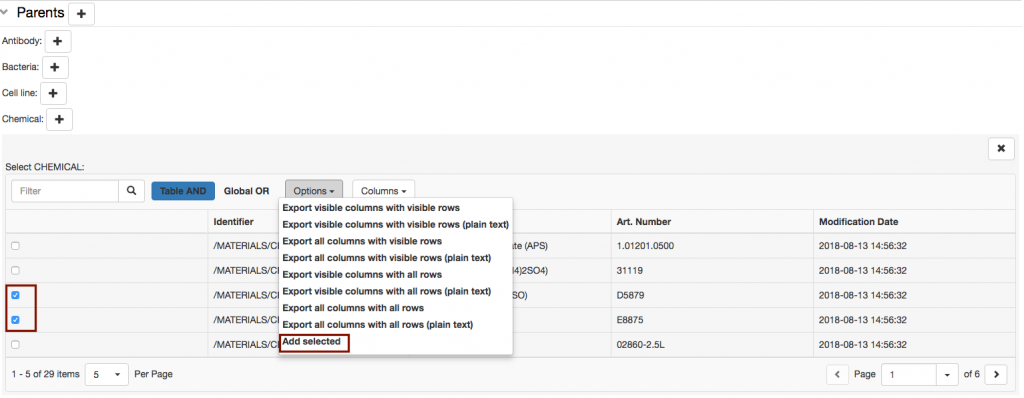
To remove a parent (or connection):
To remove a parent, choose Remove from the Operations drop down in the parent table, as shown below.
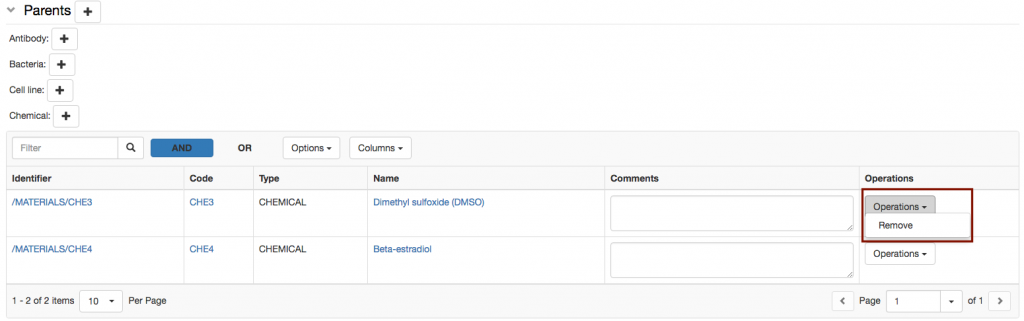
Children
Children of Experimental Steps are usually derivative Experimental Steps, or samples. As for the Parents section, this section can also be customised by a lab admin in the Settings.
To add a child:
- Click on the + button next to the Children section.
- Select the relevant Object type from the list of available types.
- Proceed as explained above for adding parents.
Children Generator
The Children Generator creates a matrix of all the parents entered in the Experimental Step, as shown below. Combinations of parents needed to generate children can then be selected by the user. The Object type to assign to the children and the number of replicas need to be specified. The children will then be automatically generated by openBIS upon registration of the Experimental Step.
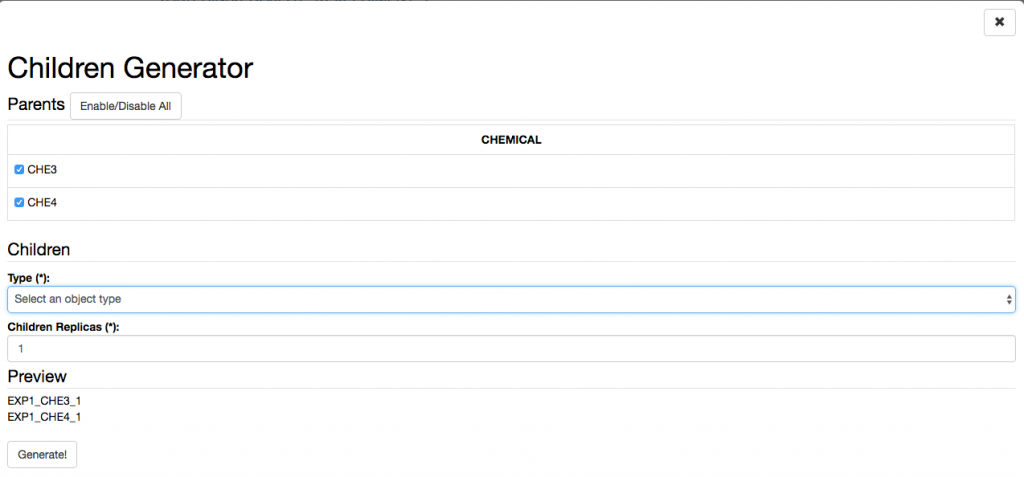
Adding Protocols to an Experimental Step
When adding protocols to an Experimental steps, two options are available:
- Link to a Protocol stored in the Inventory. This can be used if the protocol was followed exactly in all steps as described.
- Create a local copy of the Protocol from the Inventory in the current Experiment. This should be done if some steps of the main protocol was modified. These modifications can be edited in the local copy of the protocol, while the template is left untouched.

To create a local copy of a template protocol stored in the Inventory:
- Select a protocol as parent.
- From the Operations dropdown in the parents table select Use as template
- Provide the Object code for the new protocol.
- A copy of the protocol is created under the current Experiment, where the user can modify it. This copy has the original protocol set as parent, so that connection between the two is clear.
Comments Log
Several comments can be added by different users who have write-access to a given user Space:
- Click the + button in the Comments Log.
- Enter the comment.
- Click Save.
- The user who added the comment and the time when the comment was entered are shown on the form.
Copy an Experimental Step

To copy an Experimental Step, select the copy button (shown above) in the Experimental Step form toolbar.
When an Experimental Step is copied, the user has the option to link parents, copy children and copy the comments log.
Move an Experimental Step

To move an Experimental Step to a different Experiment, select the move button (shown above) in the Experimental Step form toolbar.


