For some samples, we may need to register the storage location in the lab.
Lab storages need to be configured by a lab admin, as explained here: Configure Lab Storages
This can be done in two ways:
- add storage information on the sample form during (or after) sample registration
- batch register storage positions for several samples
Register storage position for a single sample
1. Navigate to the storage section, at the bottom of the sample form. Click the + button below the table:
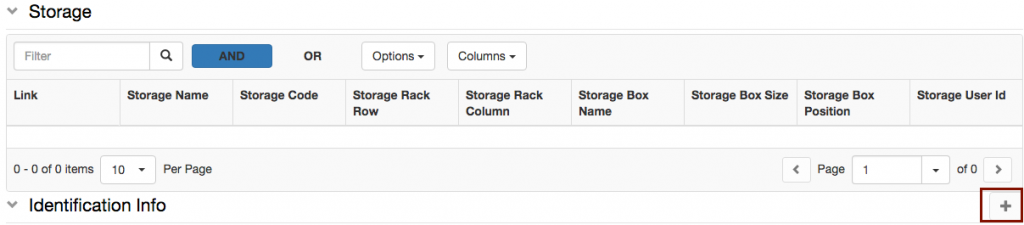
2. In the widget that opens, select the appropriate Storage from the dropdown: menu:

3. Select the position in the storage (shelf and rack).
4. If the sample is in a box, provide a Box Name
5. Select the Box Size form the list of configured sizes.
6. Select the Position in the box.
7. Click Accept
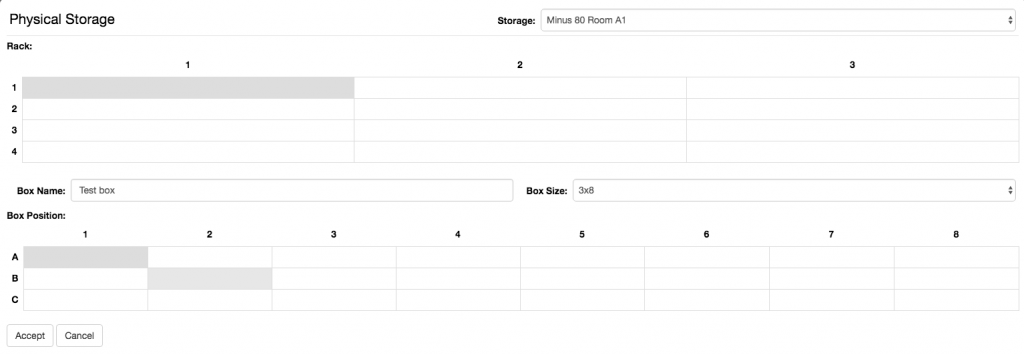
Add additional metadata to storage positions
By default, the storage only keeps track of locations. If the Storage Position has been configured by an Instance admin to have additional metadata, such as freezing data, these can be added by clicking on the link in the storage table, as shown below. The link is available after saving the sample, when adding a storage position.

The additional information can be entered in the Storage Position Object form.
Batch register storage positions
Storage positions are modelled in openBIS as children of other Objects. To register the positions for several samples, first the parent samples need to be registered in openBIS. In a second step, the positions are assigned.
To assign storage positions in batch mode follow the steps below:
- Select Storage positions from the Batch Registration drop down menu.
- Download the template file.
- Remove the identifier column from the file (identifiers need to be automatically generated by openBIS).
- Fill in the parents column. These are the identifiers of the samples for which we want to register the storage positions(/MATERIALS/OBJECT_CODE).
- Fill the remaining information about positions.
- Save the file and upload with the Batch Registration.
An example file can be found here: SAMPLE-STORAGE_POSITION-template.txt


