Requirements
Scanner: Any scanner that is detected as a keyboard can be used (for example, it automatically types the scanned barcodes on a word application)
Printer: Any printer with a driver that supports printing to PDF and PNG files can be used.
Generate barcodes
The barcode functionality must be enabled in openBIS by a group admin (Enable Barcodes).
To generate new barcodes, go to the Barcodes Generator in the main menu under Utilities.
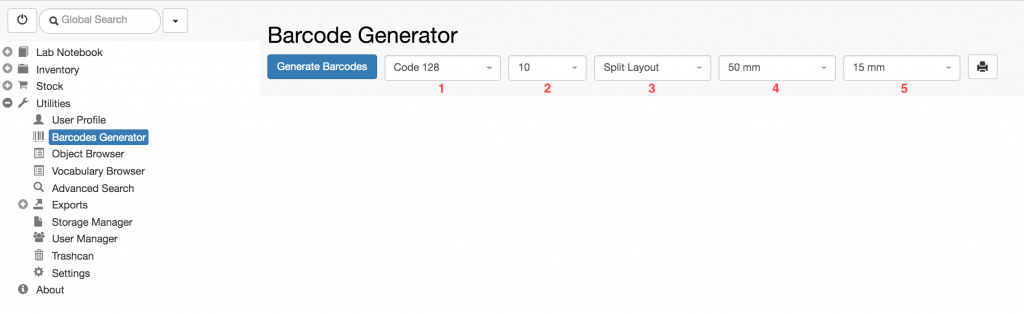
Users can select:
- The type of barcode to generate:
- Code 128
- QR Code
- Micro QR code
- The number of barcodes to generate
- The layout:
- Split: one barcode per page
- Continuous: several barcodes in one page
- The width of the barcode
- The length of the barcode
After selecting the desired parameters, click the Generate Barcodes button.
Using barcodes
When samples are registered, users can scan and assign barcodes to them:
- Go to the Parents section in the sample form
- Click on the barcode icon
- Scan the barcode of the sample
- Click Add Objects
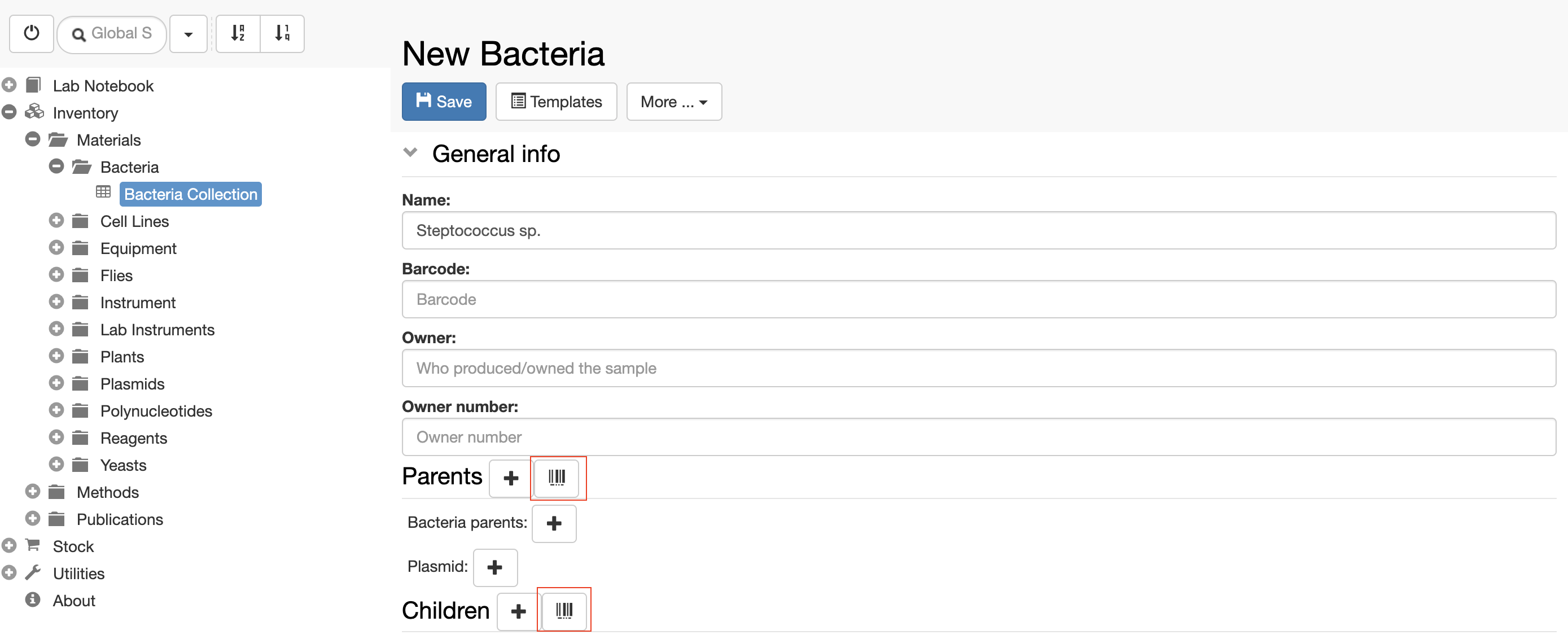
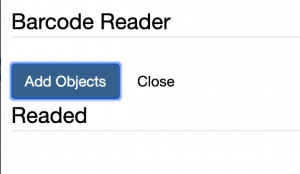
It is possible to use either openBIS-generated barcodes, or existing barcodes (on purchased products, for example).


