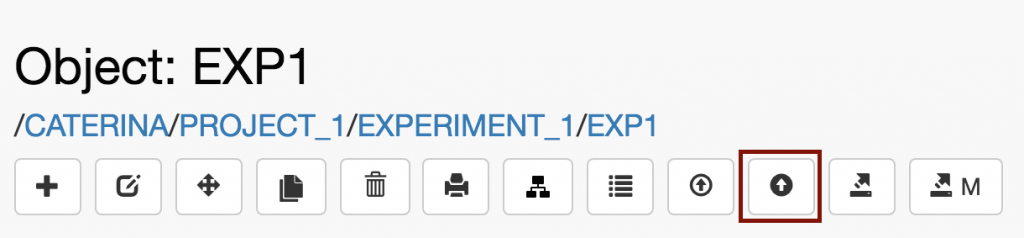Data can be uploaded to Datasets in openBIS Experiments and Objects (e.g., Experimental Steps). openBIS is agnostic of file formats and types.
First the Experiment/Object must be registered in the database, and then Datasets can be added to it. Data can be uploaded in 3 ways, as explained below.
Upload without metadata
Files or zip files can be dropped on the right hand-side of an Experiment/Object form
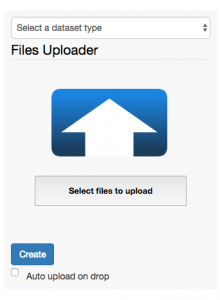
- Choose the Dataset type from the drop-down menu. Please note that in the life science version, fasta files are automatically recognised as Datasets of type SEQ_FILES.
- Drag and drop one or multiple files in the Files Uploader area. Alternatively, browse for files by clicking Select files to upload.
- Select Auto upload on drop to start the upload immediately after dropping the file. This setting is stored in memory.
- If Auto upload on drop is not selected, click Create.
- Please note that folders cannot be uploaded via the web-browser. Only zip files can be uploaded.
Upload with metadata
- Click the Upload Dataset button in the toolbar of Object form.
- Fill in the relevant fields in the form. It is advisable to always enter a Name, because this is shown in the menu. If the name is not provided, the dataset code is shown.
- When uploading a zip file, users have the option to uncompress before import.
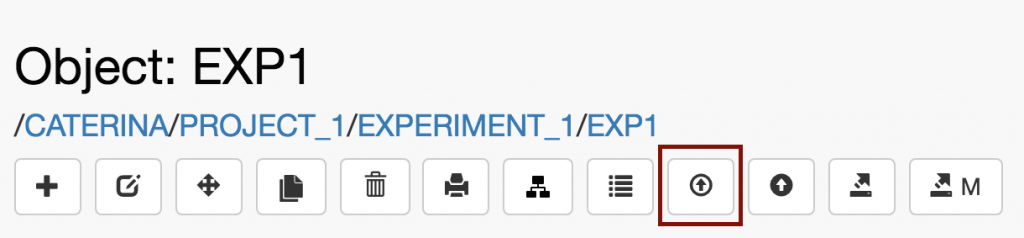
Note for MacOS users: the default MacOS archiver generates hidden folders that become visible in openBIS upon unarchive. To avoid this there are two options:
- Zip using the following command on the command-line: zip -r folder-name.zip folder-name -x “*.DS_Store”
- Use an external archiver (e.g. Stuffit Deluxe).
Upload via dropbox
Web upload is only suitable for files of limited size (few GB). To upload larger data, openBIS uses dropbox scripts that run in the background (see Dropboxes). A default dropbox script is provided with the openBIS ELN-LIMS plugin, and the dropbox folder needs to be configured by a system admin. If this is configured, users need to put their data in a main folder inside the dropbox folder. The main folder with the data to upload can contain several sub-folders. The main folder needs to be named according to a specified convention and the Helper tool for dataset upload using the eln-lims dropbox (shown below) can be used to generate the correct name.