To modify the value of one or more fields in several Objects simultaneously:
- Navigate to the relevant collection (e.g. Lab Instruments).
- From the Columns drop down menu in the table, select Identifier and the field(s) you want to update, as shown below.
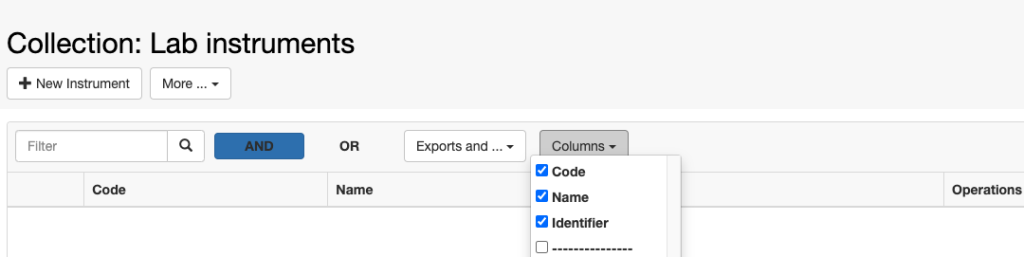
If you have several entries in the table, and only need to update a few of them, you can filter the table. You can enter the names or codes in the filter field of the table and use the OR option to search.
4. Export the table choosing the option Export visible columns with visible rows from the Exports and.. drop down menu (see picture below).
DO NOT export the table in plain text for batch update, otherwise all text formatting will be lost on update!
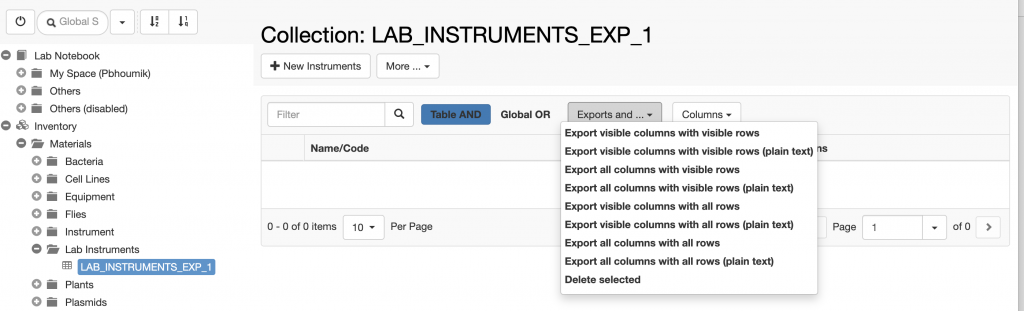
5. Remove any entry you do not want to update from the exported file (if any).
6. Fill in or modify the fields to update in the exported file.
7. Select the Batch Update Objects option from the More.. dropdown menu in the Collection page
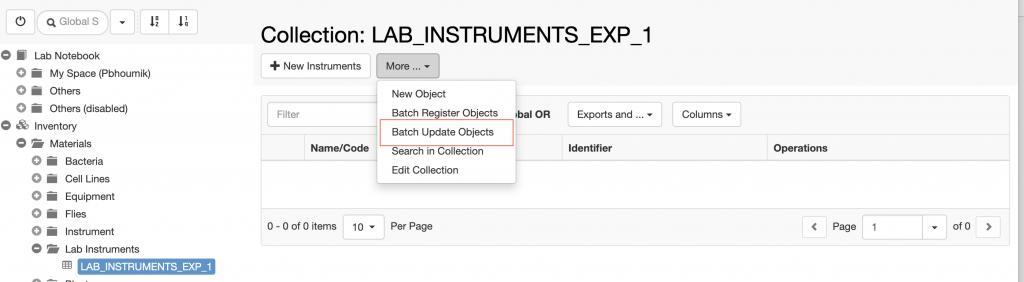
8. Select the relevant Object type, e.g. Instrument .
9. Upload the file modified before.


