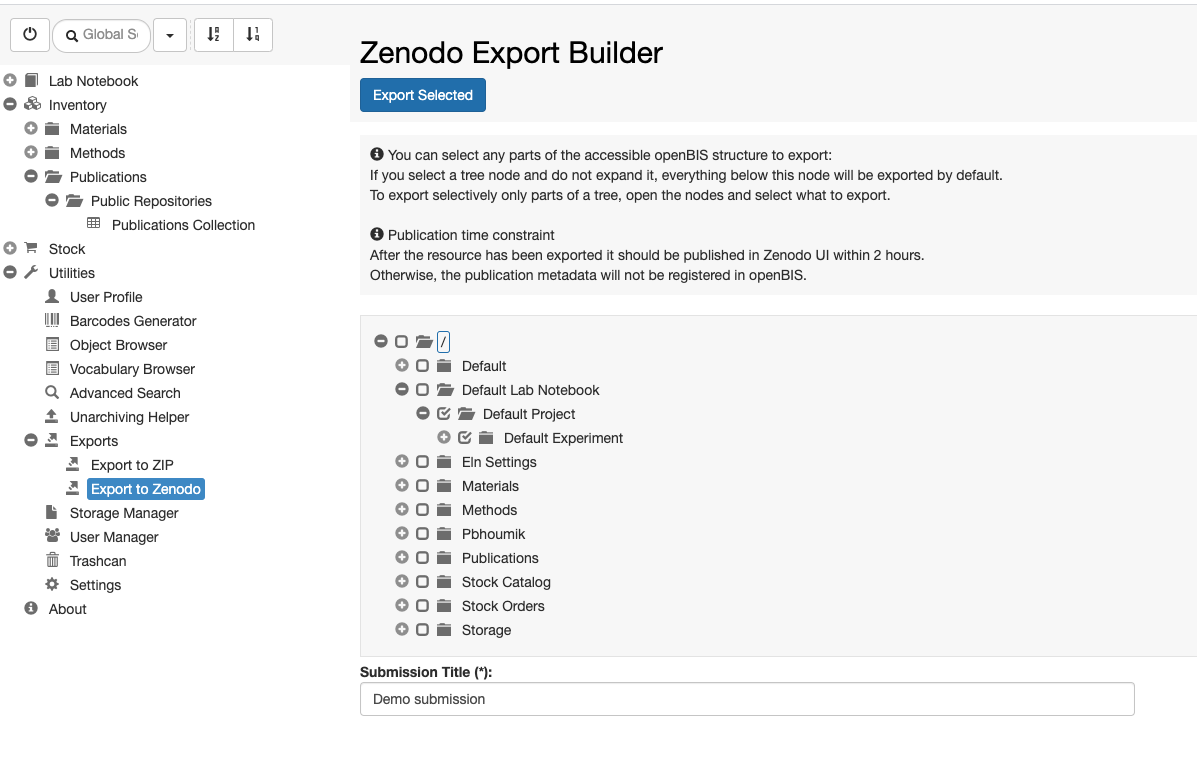Currently openBIS offers an integration with the Zenodo data repository (https://zenodo.org/).
This enables data direct data transfer from openBIS to Zenodo. First of all the connection to Zenodo needs to be configured by a system admin in the DSS service.properties (see How to configure the openBIS DSS) If this is configured, a lab manager, who has admin rights for the Settings, needs to enable it in the ELN, as explained in Enable Transfer to Data Repositories.
Create Zenodo Personal Access Token
In order to be able to export data to Zenodo, you need a valid Zenodo account. You also need to create a personal access token. This can be done from the Applications under Settings in Zenodo, as shown below:
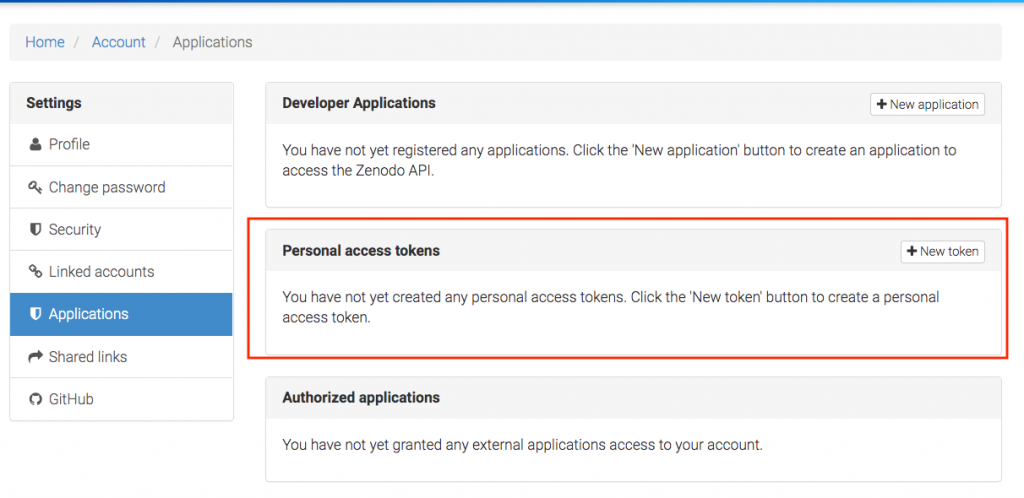
Save Zenodo Personal Access Token in openBIS
After creating the personal access token in Zenodo, this needs to be stored in openBIS, with the following procedure:
- Go to User Profile under Utilities in the main menu
- Enable editing
- Add the personal access token from Zenodo
- Save
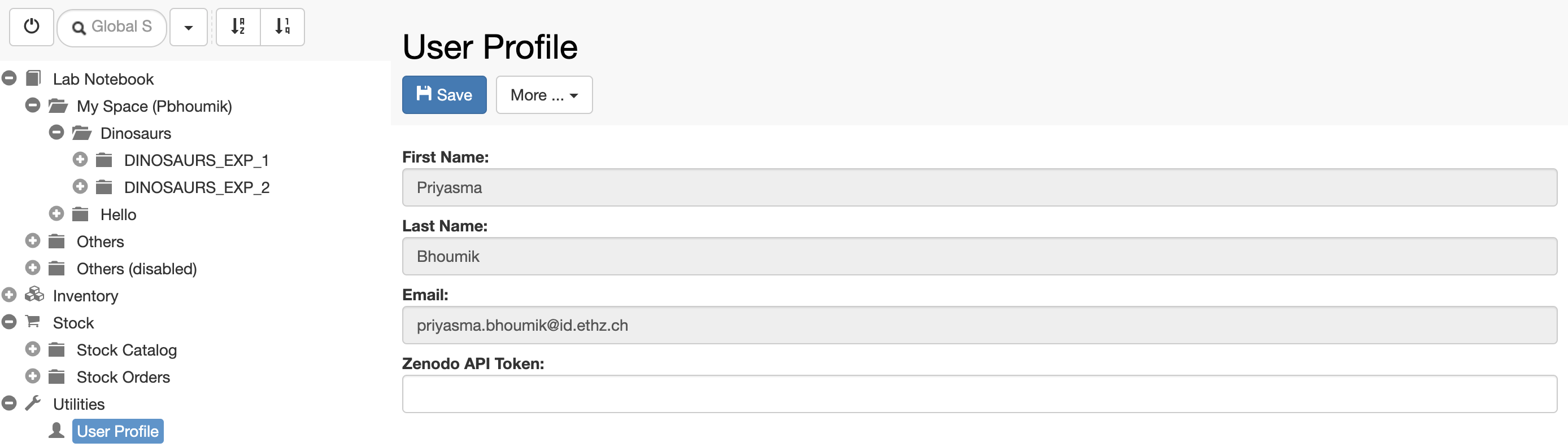
Export data to Zenodo
To export data to Zenodo:
- Go to Exports -> Export to Zenodo under Utilities in the main menu
- Select the data you want to export from the menu
- enter a Submission Title
- Click Export Selected on top of the export form
- You are now redirected to Zenodo, where you should fill in additional metadata information.
- A new entry with the details of this submission will be created in the Publications folder in the Inventory after the submission process in complete.
- After submission to Zenodo, an Object with the information of the submission is created in openBIS and stored in the Publications Collection, in the Inventory.