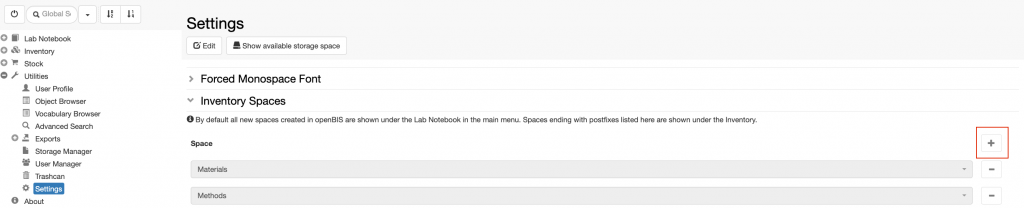The default Inventory contains two folders: Materials and Methods. These are openBIS Spaces.
It is possible to create additional folders by creating new Spaces in the core openBIS UI. This can only be done by an Instance admin, following these steps:
- Select Admin -> Spaces
- Click Add Space at the bottom of the page
- Enter the Space Code, e.g. LAB_EQUIPMENT
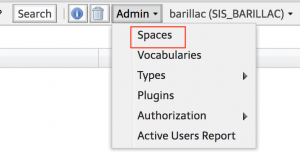
Set Inventory Spaces
When new Spaces are registered, they are automatically displayed under the Lab Notebook part of the ELN main menu.
It is possible to move a new Space to the Inventory, by editing the Settings under Utilities in the ELN UI:
- Go to the Settings and click Edit
- Go to the Inventory Spaces section in the Settings and click the + button as shown below.
- Select an existing Space from the list
- Save the Settings.
- Refresh the browser.