Fridges and freezers can be configured in the Settings, under Utilities.
- Go to Settings
- Click Edit
- Scroll down to the Storages section
- Click the + New Storage button above the storage table, as shown below.
- Fill in the Storage Form as explained below
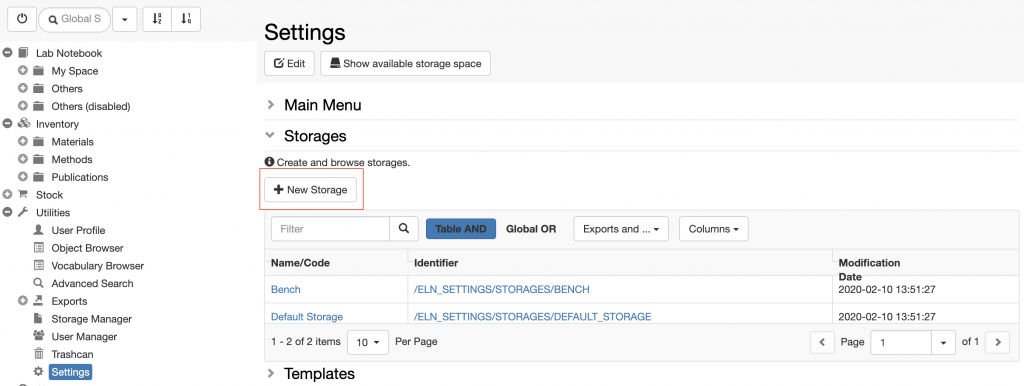
How to fill in Storage Form:
- Code. It is advisable to provide a meaningful code for the storage, rather than using the default, because this information is needed when registering storage positions in Batch mode. For example MINUS80_ROOM_A1
- Name. The name is what is shown in most parts of the ELN. E.g. Minus 80°C in Room A1
- Number of rows. This is the number of shelves.
- Number of columns. This is the number of racks per shelf.
- Allowed number of boxes in a rack. This is the maximum number per rack. Enter a very high number if this is not important.
- Rack space warning. Enter space as percentage. E.g. 80, means that the system will give a warning when 80% of a rack is occupied.
- Box space warning. Enter space as percentage. E.g. 80, means that the system will give a warning when 80% of a box is occupied.
- Validation level. This is the minimum level of information required about the storage:
- Rack validation. The position in the shelf and rack needs to be specified.
- Box validation. In addition to a, a box name needs to be specified.
- Box position validation. In addition to a and b, the position in the box needs to be specified.


