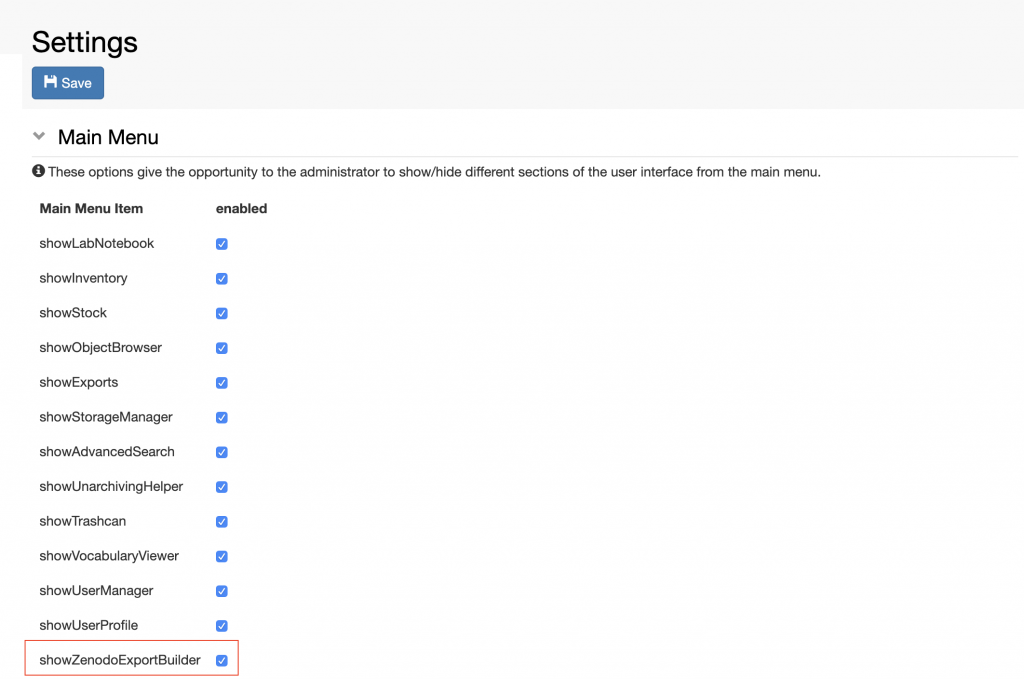Currently openBIS offers an integration with the Zenodo data repository (https://zenodo.org/).
This enables data direct data transfer from openBIS to Zenodo. This feature needs to be enabled by a lab manager, who has admin rights for the Settings.
Procedure:
- Go to Settings under Utilities.
- Enable Editing.
- Select showZenodoExportBuilder in the Main Menu section.
- Save.