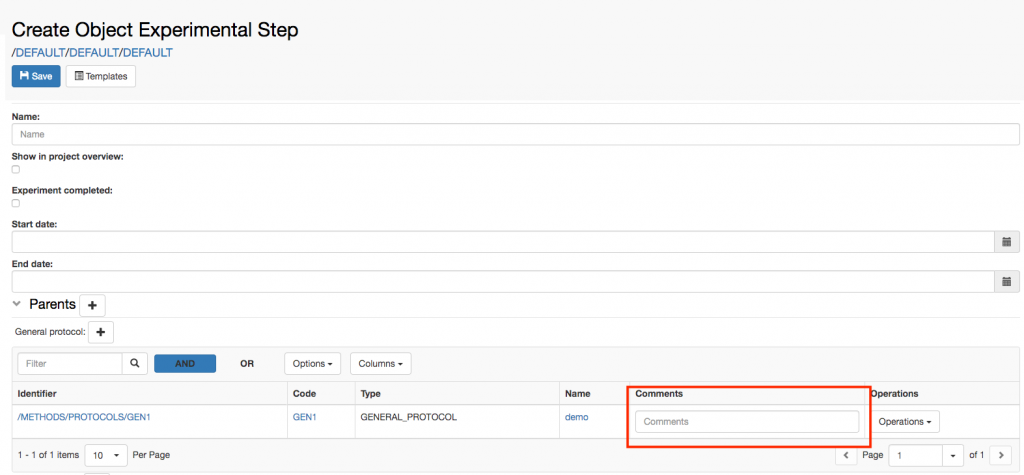The Parents and Children sections are automatically defined in all Object forms. It is possible to customise or remove these sections, from the Settings, under Utilities.
Let’s consider an example. The default Experimental Step, present in all openBIS instances, looks like the picture below: in the Parents section, General Protocol is predefined. If we want to add a General Protocol to the form, we click the + next to General Protocol. If we want to add another link, to a material, for example, we need to click the + next to Parents.
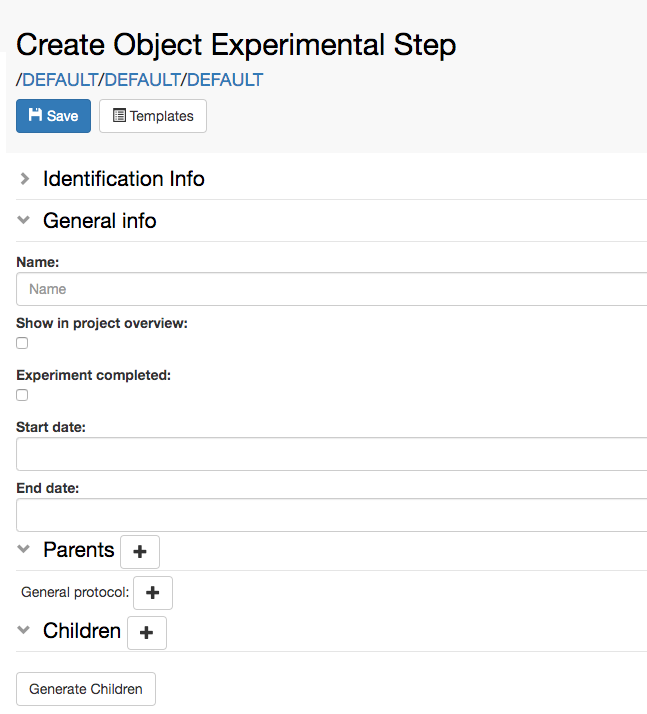
Now let’s see how the Experimental Step is configured in the Object Types Definition Extension in the Settings.
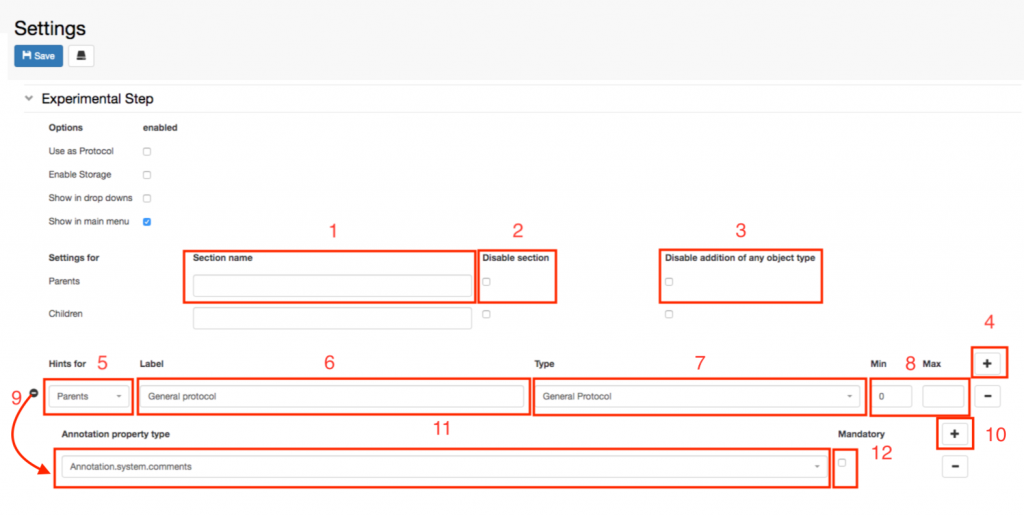
- Section Name. Enter an alternative name for the Parents or Children section. If empty the default is used (Parents/Children).
- Disable the section for the Object type. No parents/children can be added to this Object type.
- Disable addition of any object type. This removes the + button next to the section name, which enables to add as parent any Object type. In this way only Objects of types pre-defined in the form can be added.
- To define which Object types should always be shown in the form of a this Object type, click the + button.
- Select if this is a Parent or Child from the drop down.
- Enter a Label, which is what is shown in the Object form.
- Select the Object type from the drop down.
- Specify the minimum and maximum number of parents needed as input for this Object type. This can be left empty if parents are not mandatory for this type.
- Specify Annotations (e.g. Comments) for this parent Object type.
- Click the + button on the section to add an annotation field.
- Select the Annotation field from the list of available fields.
- Specify if the Annotation is mandatory.
The figure below shows how the Annotation of type Comments looks like in the Experimental Step form.