Entity types, i.e. Experiment/Collection, Object and Dataset types can be created by someone with Instance admin role in the standard openBIS UI.
The standard openBIS UI can be accessed via a URL of this type: https://openbis-xxx/openbis/
where openbis-xxx is the name of the server specified in the openBIS configuration file, during the installation by a system admin.
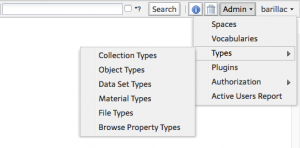
Register a new Experiment/Collection type
- Select Types -> Collection Types from the Admin drop down menu.
- Click Add at the bottom of the newly opened page.
- Enter a Code. Codes only take alphanumeric characters and no spaces. This should be something meaningful for the type of experiment we are creating, e.g. MICROSCOPY_EXPERIMENT.
- Provide a description (not mandatory)
- Click Entity:Add at the bottom of the page to add properties (fields). It is possible to choose from a list of registered properties or to register new properties.
Choose from existing properties
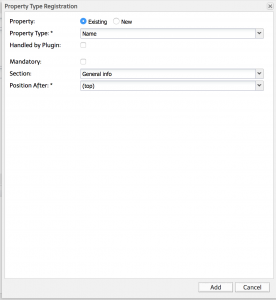
- It is highly recommended to always add the property Name.
- Select if the property is mandatory.
- Choose or create a Section. Sections are ways of grouping together similar properties. Examples of sections used in the ELN are General info, Storage info, Parents, etc.
- Choose where the property is to be shown on the Experiment/Collection form.
Register a new property
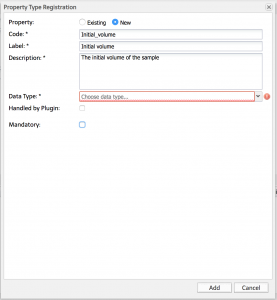
- Provide the Property Code (only alphanumeric characters and no spaces).
- Provide the Property Label. This is shown in the forms instead of the code.
- Provide a Description for the Property.
- Select the type from the list of available types:
- BOOLEAN: yes or no
- CONTROLLEDVOCABULARY: list of predefined values
- HYPERLINK: URL
- INTEGER: whole number
- MULTILINE_VARCHAR: long text. It is possible to enable a Rich Text Editor for this type of property. This is described here: Enable Rich Text Editor or Spreadsheet Widgets
- REAL: decimal number
- TIMESTAMP: date
- VARCHAR: one-line text
- XML: to be used by Managed Properties (see Managed Properties) and for Spreadsheet components, as described here: Enable Rich Text Editor or Spreadsheet Widgets
- Select if the property is mandatory.
Object and Dataset types are registered in a very similar way.
Register a new Object type
- Select Types -> Object Types from the Admin drop down menu.
- Click Add at the bottom of the newly opened page.
- Enter a Code. E.g. INSTRUMENT.
- Provide a description (not mandatory).
- Leave all selectable options as provided by default.
- Enter the Generated Code Prefix. It is recommended to use the first 3 letters of the Object code (e.g. INS, in this case). This field is used by openBIS to automatically generate Object codes: the codes will be for example INS1, INS2, INS3, etc.
- Click Entity:Add at the bottom of the page to add properties (fields), as described above.
- A new Object type should always have the predefined properties Name and Annotations state. The last property is not visible in any of the forms, but it is necessary to establish parent/child relationships between Objects.
- Click Save at the bottom of the page.
Register a new Dataset type
- Select Types -> Data Set Types from the Admin drop down menu.
- Click Add at the bottom of the newly opened page.
- Enter a Code. E.g. RAW_DATA.
- Enable Disallow Deletion, if datasets of this type should never be deleted.
- Add properties as described above.
- Click Save at the bottom of the page.


